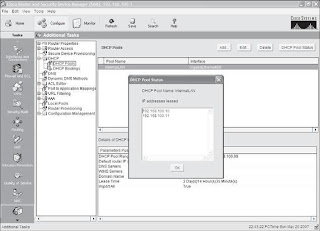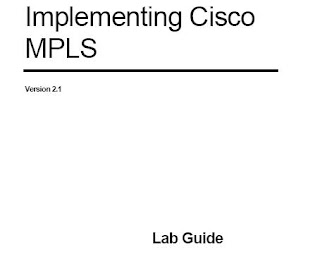IPv6 Advanced Protocols Implementations provides the advanced next level core networking functions, applications, and technology that extends the use of IPv6 to support Routing, Multicasting, Domain Name System, Dynamic Host Configuration Protocol, Mobile IPv6, and Security.
IPv6 Advanced Protocols Implementations provides the advanced next level core networking functions, applications, and technology that extends the use of IPv6 to support Routing, Multicasting, Domain Name System, Dynamic Host Configuration Protocol, Mobile IPv6, and Security.Wednesday, December 31, 2008
IPV6 Ebooks
 IPv6 Advanced Protocols Implementations provides the advanced next level core networking functions, applications, and technology that extends the use of IPv6 to support Routing, Multicasting, Domain Name System, Dynamic Host Configuration Protocol, Mobile IPv6, and Security.
IPv6 Advanced Protocols Implementations provides the advanced next level core networking functions, applications, and technology that extends the use of IPv6 to support Routing, Multicasting, Domain Name System, Dynamic Host Configuration Protocol, Mobile IPv6, and Security.MPLS Ebooks

Selecting MPLS VPN Services
Selecting MPLS VPN Services helps you analyze migration options, anticipate migration issues, and properly deploy IP/MPLS VPNs. Detailed configurations illustrate effective deployment while case studies present available migration options and walk you through the process of selecting the best option for your network.
Selecting MPLS VPN Services By Chris Lewis and Steve Pickavance

By Ivan Pepelnjak, Jim Guichard, and Jeff Apcar
Understand the business case for deploying MPLS-based services and solutions
- Provides network managers and architects a precise MPLS primer
- Defines MPLS service problems and their associated solutions
- Includes ROI models for MPLS-based solutions
- Discusses pros and cons of various options for each MPLS service
MPLS
Traditional IP networks are connectionless: when a packet is received, the router determines the next hop using the destination IP address on the packet alongside information from its own forwarding table. The router's forwarding tables contain information on the network topology. They use an IP routing protocol, such as OSPF, IS-IS, BGP, RIP or static configuration, to keep their information synchronized with changes in the network.
MPLS also uses IP addresses, either v4 or v6, to identify end points and intermediate switches and routers. This makes MPLS networks IP-compatible and easily integrated with traditional IP networks. However, unlike traditional IP, MPLS flows are connection-oriented and packets are routed along pre-configured Label Switched Paths (LSPs).
How does MPLS work?
A different label is used for each hop, and it is chosen by the router or switch performing the forwarding operation. This allows the use of very fast and simple forwarding engines, as the router can select the label to minimize processing.
Ingress routers at the edge of the MPLS network use the packet's destination address to determine which LSP to use. Inside the network, the MPLS routers use only the LSP labels to forward the packet to the egress router.

In the diagram above, LSR (Label Switched Router) A uses the destination IP address on each packet to select the LSP, which determines the next hop and initial label for each packet (21 and 17). When LSR B receives the packets, it uses these labels to identify the LSPs, from which it determines the next hops (LSRs D and C) and labels (47 and 11). The egress routers (LSRs D and C) strip off the final label and route the packet out of the network.
As MPLS uses only the label to forward packets, it is protocol-independent, hence the term "Multi-Protocol" in MPLS. Packet forwarding has been defined for all types of layer-2 link technologies, with a different label encoding used in each case.
MPLS Protocols
MPLS defines only the forwarding mechanism; it uses other protocols to establish the LSPs. Two separate protocols are needed to perform this task: a routing protocol and a signaling protocol.
MPLS Routing Protocols:
The routing protocol distributes network topology information through the network so that the LSP can be calculated. An interior gateway protocol, such as OSPF or IS-IS, is normally used, as MPLS networks typically cover a single administrative domain.
Mechanisms to extend this traffic engineering to inter-area and inter-carrier routing are still being agreed. Our White Paper on "Inter-Area Routing, Path Selection and Traffic Engineering" provides a detailed discussion of this topic.
MPLS Signaling Protocols
- RSVP-TE is used where traffic engineering is required. LDP is used when traffic engineering is not required, as it needs less management.
BGP is also used as a combined routing and MPLS signaling protocol in some situations. An example of this is BGP/MPLS VPNs.
Advanced MPLS Applications:
Optical MPLS
The concept of a label has been extended in Generalized MPLS (GMPLS). In GMPLS, the label no longer needs to be carried as an identifier on the data flow, but may be implicit. For example, time-slots (in SONET/SDH) and wavelengths (in DWDM) can be labels. In these cases, the label switching operations translate to operations such as "switch this incoming wavelength onto this outgoing wavelength."
GMPLS is therefore ideal for optical networking, and many extensions to the protocols have been defined, including user-to-network interfaces and network-to-network interfaces.
MPLS in Hierarchical Networks
MPLS is ideal for hierarchical networks, where lower-layer switching entities (for example packets) are aggregated into a higher-layer entity, for example a time-slot, and then once again into a wavelength and a whole fiber. MPLS allows a label stack to be defined so that switches can switch higher-layer aggregations and ignore the lower levels of the label stack. When the flow arrives at a switch capable of handling lower-layer entities, the switch strips off the outer label and examines the next lower level in the stack.

One example of the use of label stacking is in BGP/MPLS VPNs, where a two-deep label stack is used.
A transport label is used to route aggregated VPN traffic to the destination edge router in the provider's network. This is conventional MPLS, using either RSVP-TE or LDP signaling.
Once at the destination edge router, the transport label is stripped off and the second label examined. This label identifies the specific VPN to which the flow belongs. These VPN labels are signaled in extensions to the BGP protocol.
Tuesday, December 30, 2008
CCNA 640-802 Dumps
You can pass the CCNA 640-802 certification exam by using the dumps listed below...................Please keep in mind practice makes man perfect (Labs should be practiced before taking the exams).
Pass4Sure Solutions:

Pass4Sure 640-802 version 3.22 Q-402
Pass4Sure 640-802 V 3.22 (Doubtful Question Explanation)
Pass4Sure 640-802 version 3.20 Q-394
Pass4Sure 640-802 Version 3.15 Q-347
Pass4Sure 640-802 Version 3.10 Q-254
Pass4Sure 640-802 Version 2.95 Q-254
Pass4Sure 640-802 Version 2.93 Q-254
If you have any type of missing main class error, follow the link and download JRE.
Enjoy
Cisco Router Password Recovery Procedure
-----------------------------------
Attach a terminal or PC with terminal emulation to the console port of the router. Use the following terminal settings:
9600 baud rate No parity 8 data bits 1 stop bit No flow control
Type show version and record the setting of the configuration register. Click here to see output of a show version command.
The configuration register setting is usually 0x2102 or 0x102.
Using the switch, turn off the router and then turn it on.
Press Break on the terminal keyboard within 60 seconds of the powerup to put the router into ROMMON.
If the break sequence doesn't work, try CTRL+BREAK or use the terminal program to send the break as an ascii code.
Type o/r 0x2142 at the > prompt to boot from Flash without loading the configuration.
Type i at the > prompt.
The router reboots but ignores its saved configuration.
Type no after each setup question or press Ctrl-C to skip the initial setup procedure.
Type enable at the Router> prompt.
You'll be in enable mode and see the Router# prompt.
Important Type config mem or copy start running to copy the nonvolatile RAM (NVRAM) into memory. Do not type config term.
Type wr term or show running.
The show running and wr term commands show the configuration of the router. In this configuration you see under all the interfaces the shutdown command, which means all interfaces are currently shutdown. Also, you can see the passwords either in encrypted or unencrypted format.
Type config term and make the changes.
The prompt is now hostname(config)#.
Type enable secret
Issue the no shutdown command on every interface that is used. If you issue a show ip interface brief command, every interface that you want to use should be "up up".
Type config-register 0x2102, or the value you recorded in step 2.
Press Ctrl-z to leave the configuration mode.
The prompt is now hostname#.
Type write mem or copy running startup to commit the changes.
Example of Password Recovery on a Cisco 2500
The example shown here is password recovery on a Cisco 2500.
Router>en
Password:
Password:
Password:
% Bad secrets
Router>show version
Cisco Internetwork Operating System Software
IOS (tm) 2500 Software (C2500-JS-L), Version 12.0(7)T, RELEASE SOFTWARE (fc2)
Copyright (c) 1986-1999 by cisco Systems, Inc.
Compiled Mon 06-Dec-99 17:10 by phanguye
Image text-base: 0x0306C4E0, data-base: 0x00001000
ROM: System Bootstrap, Version 5.2(8a), RELEASE SOFTWARE
BOOTFLASH: 3000 Bootstrap Software (IGS-RXBOOT), Version 10.2(8a), RELEASE SOFTWARE (fc1)
Router uptime is 5 minutes
System returned to ROM by power-on
System image file is "flash:/c2500-js-l.120-7.T"
cisco 2500 (68030) processor (revision D) with 8192K/2048K bytes of memory.
Processor board ID 02315272, with hardware revision 00000000
Bridging software.
X.25 software, Version 3.0.0.
SuperLAT software (copyright 1990 by Meridian Technology Corp).
TN3270 Emulation software.
1 Ethernet/IEEE 802.3 interface(s)
1 Token Ring/IEEE 802.5 interface(s)
2 Serial network interface(s)
32K bytes of non-volatile configuration memory.
16384K bytes of processor board System flash (Read ONLY)
Configuration register is 0x2102
Router>
!--- The router was just powercycled and during bootup a
!--- break sequence was sent to the router.
!
Abort at 0x10EA83C (PC)
>o/r 0x2142
>i
System Bootstrap, Version 5.2(8a), RELEASE SOFTWARE
Copyright (c) 1986-1995 by cisco Systems
2500 processor with 8192 Kbytes of main memory
F3: 13626872+197596+780568 at 0x3000060
Restricted Rights Legend
Use, duplication, or disclosure by the Government is
subject to restrictions as set forth in subparagraph
(c) of the Commercial Computer Software - Restricted
Rights clause at FAR sec. 52.227-19 and subparagraph
(c) (1) (ii) of the Rights in Technical Data and Computer
Software clause at DFARS sec. 252.227-7013.
cisco Systems, Inc.
170 West Tasman Drive
San Jose, California 95134-1706
Cisco Internetwork Operating System Software
IOS (tm) 2500 Software (C2500-JS-L), Version 12.0(7)T, RELEASE SOFTWARE (fc2)
Copyright (c) 1986-1999 by cisco Systems, Inc.
Compiled Mon 06-Dec-99 17:10 by phanguye
Image text-base: 0x0306C4E0, data-base: 0x00001000
cisco 2500 (68030) processor (revision D) with 8192K/2048K bytes of memory.
Processor board ID 02315272, with hardware revision 00000000
Bridging software.
X.25 software, Version 3.0.0.
SuperLAT software (copyright 1990 by Meridian Technology Corp).
TN3270 Emulation software.
1 Ethernet/IEEE 802.3 interface(s)
1 Token Ring/IEEE 802.5 interface(s)
2 Serial network interface(s)
32K bytes of non-volatile configuration memory.
16384K bytes of processor board System flash (Read ONLY)
--- System Configuration Dialog ---
Would you like to enter the initial configuration dialog? [yes/no]:
!--- Ctrl-C pressed
!
Press RETURN to get started!
00:00:08: %LINK-3-UPDOWN: Interface Ethernet0, changed state to up
00:00:08: %LINK-3-UPDOWN: Interface Serial0, changed state to up
00:00:08: %LINK-3-UPDOWN: Interface Serial1, changed state to up
00:00:09: %LINEPROTO-5-UPDOWN: Line protocol on Interface Serial0, changed state to up
00:00:09: %LINEPROTO-5-UPDOWN: Line protocol on Interface Serial1, changed state to up
00:01:29: %LINEPROTO-5-UPDOWN: Line protocol on Interface Ethernet0, changed state to up
00:01:29: %LINK-3-UPDOWN: Interface Ethernet0Translating "Router"...domain server (255.255.255.255)
, changed state to up
00:01:30: %LINEPROTO-5-UPDOWN: Line protocol on Interface Serial1, changed state to up
00:01:31: %SYS-5-RESTART: System restarted --
Cisco Internetwork Operating System Software
IOS (tm) 2500 Software (C2500-JS-L), Version 12.0(7)T, RELEASE SOFTWARE (fc2)
Copyright (c) 1986-1999 by cisco Systems, Inc.
Compiled Mon 06-Dec-99 17:10 by phanguye
00:01:32: %LINEPROTO-5-UPDOWN: Line protocol on Interface Serial0, changed state to down
00:01:33: %LINK-5-CHANGED: Interface Ethernet0, changed state to administratively down
00:01:33: %LINK-5-CHANGED: Interface Serial0, changed state to administratively down
00:01:33: %LINK-5-CHANGED: Interface Serial1, changed state to administratively down
00:01:33: %LINK-5-CHANGED: Interface TokenRing0, changed state to administratively down
00:01:34: %LINEPROTO-5-UPDOWN: Line protocol on Interface Ethernet0, changed state to down
00:01:34: %LINEPROTO-5-UPDOWN: Line protocol on Interface Serial1, changed state to down
00:01:34: %LINEPROTO-5-UPDOWN: Line protocol on Interface TokenRing0, changed state to down
Router>en
Router#copy start run
Destination filename [running-config]?
1278 bytes copied in 10.448 secs (127 bytes/sec)
Router#conf t
Enter configuration commands, one per line. End with CNTL/Z.
Router(config)#enable secret Cisco
Router(config)#int e0
Router(config-if)#no shut
*Mar 1 00:04:12.863: %LINK-3-UPDOWN: Interface Ethernet0, changed state to up
*Mar 1 00:04:13.947: %LINEPROTO-5-UPDOWN: Line protocol on Interface Ethernet0, changed state to up
Router(config-if)#int s0
Router(config-if)#no shut
*Mar 1 00:04:18.107: %LINK-3-UPDOWN: Interface Serial0, changed state to up
*Mar 1 00:04:19.167: %LINEPROTO-5-UPDOWN: Line protocol on Interface Serial0, changed state to up
Router(config-if)#int s1
Router(config-if)#no shut
Router(config-if)#
*Mar 1 00:04:27.055: %LINK-3-UPDOWN: Interface Serial1, changed state to up
*Mar 1 00:04:28.071: %LINEPROTO-5-UPDOWN: Line protocol on Interface Serial1, changed state to up
Router(config-if)#exit
Router(config)#config-register 0x2102
Router(config)#^Z
Router#wr mem
*Mar 1 00:05:09.035: %SYS-5-CONFIG_I: Configured from console by console
Building configuration...
[OK]
Router#
Router#
Disclaimer: The customer acknowledges that the examples provided in this document are solely for illustrative purposes. Further, the customer both understands and agrees that the information in the examples may need to be modified to assure proper functioning on his/her own computer system(s).
Verio is not liable for any negative consequences arising from the improper use or modification of the provided examples.
Wednesday, December 17, 2008
CCDA Study Material

Download Link:
CCDA Study Material
(thanks)
CIPT Dumps
Title: Implementing Cisco Unified Communications Manager Part 1 CIPT-1 V6.0
Actual Test Updated on: 15-10-2008
Exam: 642-456
Title: Implementing Cisco Unified Communications Manager Part 2 CIPT-1 V6.0
Actual Test Updated on: 21-07-2008
Download Links:
CIPT Part1
CIPT Part2
Friday, December 12, 2008
CCNA LABs
Download link:
P4S CCNA Preparation Labs
EIGRP (New):
After adding RTR_2 router, no routing updates are being exchanged between RTR_1 and the new location. All other inter connectivity and internet access for the existing locations of the company are working properly.
The task is to identify the fault(s) and correct the router configuration to provide full connectivity between the routers.
Access to the router CLI can be gained by clicking on the appropriate host.
All passwords on all routers are cisco.
 IP addresses are listed in the chart below.
IP addresses are listed in the chart below.interface FastEthernet0/1
- Wrong AS (EIGRP 22) provided at RTR_2 (New router),
- RTR_1 does not advertise the new network between RTR_1 and RTR_2 into EIGRP.
RTR_2(config-router)#network 192.168.60.0
Friday, December 5, 2008
CCNP Labs
Download Links
-----------------------
BSCI LABs
BCMSN LABs
ISCW LABs
ONT LABs
--------------------------
(thanks)
Wednesday, December 3, 2008
CCNA 640-802 Study Material
The first step in general Cisco Career Certifications begins either with CCENT as an interim step to Associate level, or directly with CCNA for network operations or CCDA for network design. Think of the Associate level as the apprentice or foundation level of networking certification.

CCENT
CCNA
CCDA
CCNA Voice
CCNA Wireless
CCNA Security
Study Material
ICND1 (640-822)
ICND2 (640-816)
CCNA Portable Command Guide 2008
CCNA 640-802: Sybex Study Guide 6th Edition
Monday, December 1, 2008
CCNP CBTs

CBT Nuggets Exam-Pack: 642-901 BSCI (Building Scalable Cisco Internetworks) :
BCMSN is all about deploying, managing, and optimizing Cisco switches. You'll learn the role of switches in your Cisco network, including smart network design for today's networking needs. Major topics in this series include VLANs, STP, Ether Channel, Layer 3 Switching, Redundancy, Wireless LANs, Campus VoIP, and Campus Security.
Download Links
In the ISCW series you'll learn how to create and manage secure, robust remote access solutions. In today's world of frequent telecommuting and distant offices throughout the globe, this topic is getting bigger than ever. Major topics you'll learn include understanding WAN technologies, Multiprotocol Label Switching, configuring IPSec VPNs, and securing your network.
CBT Nuggets Exam-Pack: 642-845 ONT (Optimizing Converged Cisco Networks)
Saturday, November 29, 2008
CCNA cbt nuggets

Tuesday, November 11, 2008
Cisco CCDA Design Training Exam 640-861 DESGN
This CCDA training is cutting edge and focuses on the newest Cisco PDIOO (Plan, Design, Implement, Operate, Optimize) analysis and methodology as well as teaching Cisco Enterprise Composite Network Modeling as the next generation beyond the Cisco 3-layer Design (Access/Distribution/Core). You'll learn modular analysis and modeling along with the newest multilayer switching technology, routing essentials, IP telephony, IP addressing with NAT and IPv6, Management and more.
Instructor Michael Shannon has broken the topics down into easy to understand segments filled with information that you can readily put to use on the job. If you are already certified as a CCNA, this training will give you a lot of background and theory on network design to make you a more knowledgeable and effective IT professional.
Exam 640-861 DESGN is the only exam required to earn the Cisco Certified Design Associate certification. A basic understanding of Cisco networking such as a CCNA certification or equivalent knowledge is recommended before viewing these videos. The training contains 16 videos providing more than 8 hours of instruction.
CD-ROM Contents: Cisco CCDA-DESGN Training
- Network Design Principles (Part 1): Policies, Procedures, and the PDIOO Method
- Network Design Principles (Part 2): Recognizing Customer Needs
- Network Design Principles (Part 3): 8-Step Design Methodology
- Modular Network Solutions (Part 1): The Cisco Enterprise Network Model
- Modular Network Solutions (Part 2): Modular Network Solutions and Intelligent Services
- Basic Switching Design Methods (Part 1): Layer 1 through Layer 3 Technologies
- Basic Switching Design Methods (Part 2): Enterprise Campus Switching Design Methods
- Choosing Your Routing Protocol (Part 1): RIPv2, IGRP, and EIGRP Comparisons
- Choosing Your Routing Protocol (Part 2): OSPF, IS-IS, and BGP4 Comparisons
- Basic WAN Design (Part 1): Enterprise Edge WAN Design, Planning and Technologies
- Basic WAN Design (Part 2): WAN, VPN, and Internet Backup Solutions
- IP Address Design Techniques
- Designing Voice Networks
- Assessing Network Security
- Designing Network Management
Download Link:
Monday, November 10, 2008
CCNP Dumps

Pass4Sure - CCNP
--------------------------------------
CCNP: BSCI (642-901)Version 3.10
CCNP: BCMSN (642-812) Version 3.10
CCNP: ISCW (642-825) Version 3.10
CCNP: ONT (642-845)Version 3.10
CCNP: BSCI and BCMSN Composite (642-892)Version 3.27
CCNP: BSCI and BCMSN Composite (642-892)Version 3.23
Certifications Overview

General Certifications and Focused Certifications:
Professional. This is the advanced or journeyman level of certification.
Expert. This is CCIE, the highest level of achievement for network professionals, certifying an individual as an expert or master.
General Certifications: Six Different Paths
Design: This path is aimed at professionals who design Cisco technology-based networks in which LAN and WAN routers and switches reside.
Network Security: This path is directed toward network professionals who design and implement Cisco Secure networks.
Service Provider: This path is aimed at professionals working with infrastructure or access solutions in a Cisco end-to-end environment primarily within the telecommunications arena.
Storage Networking: This path is for professionals who implement storage solutions over extended network infrastructure using multiple transport options.
Voice: This path is directed toward network professionals who install and maintain Voice solutions over IP networks.
Focused Certifications: Specialist
Wednesday, October 22, 2008
Security Device Manager-1
• Security Device Manager: Connecting with CLI
• Security Device Manager: Connecting with GUI
• SDM Express Wizard with no CLI preconfiguration
• Resetting the router to factory defaults using SDM
• SDM user interfaces
— Configuring interfaces using SDM
— Configuring routing using SDM
• SDM monitor mode
• Using SDM to configure a router to act as a DHCP server
• Using SDM to configure an interface as a DHCP client
• Using SDM to configure NAT/PAT
• What to do if you lose SDM connectivity because of an erase startup-config command
Please change the publicly known initial credentials using SDM or the CLI.
Here are the cisco IOS commands
Username
secret 0
No username cisco
Replace
For more information about SDM please follow the instructions in the QUICK START GUIDE for
your router or go to http://www.cisco.com/go/sdm
(Enter username cisco)
(Enter password cisco)
(Now at CLI prompt)
(Moves to global configuration mode.)
yourname(config)#username scott
privilege 15 secret 0 tower
2821(config-if)#ip address 192.168.100.1 255.255.255.0
Sets the IP address and netmask
Enables the interface
Returns to global configuration mode
Returns to privileged mode
Saves the configuration to NVRAM
Security Device Manager: Connecting with GUI
SDM has, by default, a one-time username and password set on a router. This one-time username/password combination is cisco/cisco. Plug your router’s first Fast Ethernet (or Gigabit Ethernet) port into a switch. Plug your PC into the same switch. Configure your PC’s IP address to be 10.10.10.2/29 (10.10.10.2 with a subnet mask of 255.255.255.248). Open your PC’s Internet browser and enter the following command in the browser’s address bar: http://10.10.10.1/
NOTE: If you have begun your configuration through the CLI, as shown in the previous section, you need to set your PC’s address to 192.168.100.2/24 or something else in the 192.168.100.0/24 network. You cannot use 192.168.100.1/24 because that was the address you set on your router’s Fast Ethernet or Gigabit Ethernet interface. You also use the username and password credentials that you have previously configured from the CLI, and not the default credentials
Figure 29-1 Connect to Router Challenge Window
 From here, you will see a pop-up asking you whether you want to use HTTP or HTTPS, as shown in Figure 29-2. Click OK to use HTTPS, or click Cancel to use HTTP. This example uses HTTPS.
From here, you will see a pop-up asking you whether you want to use HTTP or HTTPS, as shown in Figure 29-2. Click OK to use HTTPS, or click Cancel to use HTTP. This example uses HTTPS.  You might be asked to enter your username/password combination again or to accept a digital signature from Cisco IOS Software. If you are challenged, go ahead and enter cisco/cisco or the username/password configured in CLI. If you are asked to verify a digital signature, click OK.
You might be asked to enter your username/password combination again or to accept a digital signature from Cisco IOS Software. If you are challenged, go ahead and enter cisco/cisco or the username/password configured in CLI. If you are asked to verify a digital signature, click OK.NOTE: If you have already started your configuration from the CLI, you do not need to go through the next section.
SDM Express Wizard with No CLI Preconfiguration
If you are connecting to the router through the GUI and there is no configuration on the router, you are taken to the first screen of the Cisco SDM Express Wizard, shown in Figure 29-3. Click Next to continue, or click Cancel to exit the wizard.
Figure 29-3 Welcome to the Cisco SDM Express Wizard
 Figure 29-4 shows the first screen of the SDM Express Wizard—the basic configuration. Here, you enter such information as your router’s name, the domain to which the router belongs, the username and password of the device, and the enable secret password.
Figure 29-4 shows the first screen of the SDM Express Wizard—the basic configuration. Here, you enter such information as your router’s name, the domain to which the router belongs, the username and password of the device, and the enable secret password.Figure 29-4 Basic Configuration
 Figure 29-5 shows the next screen—Router Provisioning. Here, you provision (set up) this router using one of two choices—SDM Express or a CNS Server. Continue using SDM Express by leaving that radio button checked and clicking Next to continue.
Figure 29-5 shows the next screen—Router Provisioning. Here, you provision (set up) this router using one of two choices—SDM Express or a CNS Server. Continue using SDM Express by leaving that radio button checked and clicking Next to continue.Figure 29-5 Router Provisioning
 The screen in Figure 29-6 asks you to configure the LAN interface on the router. The router
The screen in Figure 29-6 asks you to configure the LAN interface on the router. The routerin this example is a 2821, so you have Gigabit Ethernet LAN interfaces, along with VLAN
1 to choose from. If you are using a 2811, you have Fast Ethernet interfaces to choose from.
Change the IP address on the LAN from the default 10.10.10.1 to 192.168.100.1/24, and
then click Next.
Figure 29-6 LAN Interface Configuration
 Figure 29-7 shows the DHCP Server Configuration screen, where you can configure the router to act as a DHCP server for other hosts on the LAN. For the purposes of this example, you are not going to configure the DHCP server, so click Next.
Figure 29-7 shows the DHCP Server Configuration screen, where you can configure the router to act as a DHCP server for other hosts on the LAN. For the purposes of this example, you are not going to configure the DHCP server, so click Next.Figure 29-7 DHCP Server Configuration
 The next item to set up on the router is the WAN interface. Although you have three possible
The next item to set up on the router is the WAN interface. Although you have three possibleWAN interfaces, as shown in Figure 29-8, you are allowed to configure only one interface through the SDM Express Wizard. For the interface you want to configure, highlight that
interface and click Add Connection. From here, you are taken to another window asking
you to configure each interface—IP address, encapsulation type, subnet mask, and so on.
Figure 29-9 and Figure 29-10 show the screens where you enter this information. Enter all
the appropriate information in each screen, click OK, and then click Next when done.
Figure 29-8 WAN Configuration
 Figure 29-9 Add Serial Connection
Figure 29-9 Add Serial Connection Figure 29-11 shows the Advanced Options for the Internet (WAN) interface, where you are
Figure 29-11 shows the Advanced Options for the Internet (WAN) interface, where you areasked to set up a default route for your router. Enter the appropriate information, if needed,
or uncheck the Create Default Route box if you do not want a default route set; then
click Next.
 Figure 29-11 Internet (WAN)—Advanced Options
Figure 29-11 Internet (WAN)—Advanced Options The next screen of the SDM Express Wizard asks whether you want to enable Network
The next screen of the SDM Express Wizard asks whether you want to enable NetworkAddress Translation (NAT) on this router. Figure 29-12 shows the main screen, and
Figure 29-13 shows the pop-up window that appears when you want to add an address
translation rule. When you have finished entering your NAT information, click Next.
Figure 29-12 Internet (WAN)—Private IP Addresses
 Figure 29-14 shows the Security Configuration Screen, where you can select different security settings for the router. If you are unsure about what to select, leave the default settings of everything checked, and then click Next.
Figure 29-14 shows the Security Configuration Screen, where you can select different security settings for the router. If you are unsure about what to select, leave the default settings of everything checked, and then click Next.Figure 29-14 Security Configuration
 Figure 29-15 shows a summary for the SDM Express configuration. Here, you can scroll up
Figure 29-15 shows a summary for the SDM Express configuration. Here, you can scroll upand down to see the summary of changes that you made to the router. If you are satisfied with the changes, click Finish. If not, click Back and make your changes.
Figure 29-15 Cisco SDM Express Configuration
 Cisco SDM Express provides final instructions on how to reconnect to the router if you made changes to the LAN interface, as shown in Figure 29-16.
Cisco SDM Express provides final instructions on how to reconnect to the router if you made changes to the LAN interface, as shown in Figure 29-16.Figure 29-16 Reconnection Instructions
 After resetting your PC’s address to one in the same subnet as the router’s LAN interface,
After resetting your PC’s address to one in the same subnet as the router’s LAN interface,restart your Internet browser and enter the router’s LAN interface address in the address bar.
You might be asked to select either HTTP or HTTPS, as shown in Figure 29-2. Depending
on your browser setup, you might be asked for your username/password again, or be asked
to disable pop-ups. SDM needs pop-ups enabled to function.
Figure 29-17 shows the screen that appears when SDM is loading up into the browser. You
might be asked to enter your username/password combination again, or to accept a digital
signature from Cisco IOS Software. If you are challenged, go ahead and enter your new
username and password. If you are asked to verify a digital signature, click OK.
Figure 29-18 shows the home screen of the SDM. From here, you can go to other screens
to configure and monitor the status of the router.
Figure 29-17 Loading Cisco SDM
 Figure 29-18 Cisco SDM Home Page
Figure 29-18 Cisco SDM Home Page Resetting the Router to Factory Defaults Using SDM
Resetting the Router to Factory Defaults Using SDMStarting at the SDM home page, to reset the router back to factory defaults, first click the
Configure button at the top of the SDM screen, and then clickAdditional Tasks on the left
side of the screen under the Tasks column. Depending on the resolution of your desktop,
you might have to scroll down on the left side of the screen to see the Additional Tasks
button.
The Additional Tasks screen contains a section called Configuration Management, as
shown in Figure 29-19. One of the options here is Reset to Factory Defaults. This screen
shows you how to reconnect to the router after resetting it. Click the Reset Router button
to start the process. A pop-up will appear asking you to confirm your desire to reset the
router. Clicking Yes resets the router. Another pop-up will appear asking you to relaunch
SDM to continue, as shown in Figure 29-20.
Figure 29-19 Resetting the Router
Security Device Manager-2
Many screens within SDM allow you to perform different tasks, as described in the sections that follow.
Configuring Interfaces Using SDM
Starting from the home page, click Configure from the top line and then Interfaces and Connections on the category bar on the left side of the screen under the Tasks column. Here
you will be shown a screen link, as displayed in Figure 29-21.
Figure 29-21 Interfaces and Connections

want to make and click the Create New Connection button. You are taken to a wizard screen that looks like Figure 29-22. For this example, you want to configure the other LAN interface on this router, GigabitEthernet 0/1. Choose the interface you want to configure, and then click Next.
Figure 29-22 LAN Wizard

Figure 29-23 shows the first screen of the wizard, which provides information about what the wizard will be able to accomplish. Click Next to continue to the next screen.
Figure 29-23 LAN Wizard

Figure 29-24 LAN Wizard

In the next screen, shown in Figure 29-25, you can assign an IP address and subnet mask to the interface. Click Next to continue.
Figure 29-25 LAN Wizard: IP Address and Subnet Mask

After assigning the IP address and subnet mask, you are taken to the next screen of the wizard (shown in Figure 29-26), which asks whether you want to enable a DHCP server on this interface. The default answer is No. Click Next to continue.
Figure 29-26 LAN Wizard: DHCP Server

Figure 29-27 shows the final screen of the wizard, where you see a summary of what you have configured. If you want to test the connectivity of the interface, check the box at the bottom of the screen, Test the connectivity after configuring, and click Finish, or just click Finish to send your changes to the router for implementation.
Figure 29-27 LAN Wizard: Summary

Configuring Routing Using SDM
Starting from the SDM home page, Figure 29-28 shows the screen that appears when you click Configure from the top line and then Routing on the category bar on the left side of the screen under the Tasks column.
Figure 29-28 Routing


Figure 29-30 Edit IP Dynamic Routing

Figure 29-31 shows the monitor mode of the SDM. Monitor mode lets you view current information about the router, its interfaces, its firewall status, active VPN connections, and
any messages in the router event log.
Figure 29-31 SDM Monitor Mode

Task/SDM Navigation
View information about router interfaces:
View messages in the router event log
From the toolbar, click Monitor Mode,and then in the left frame, click Logging.
From the home page of the SDM, click Configure, and then click Additional Tasks from the category bar on the left side under Tasks. From there, you should see the section titled DHCP on the left side of the Configure window (see Figure 29-32).
Figure 29-32 Additional Tasks: DHCP

Click DHCP Pools to bring up a screen showing you which DHCP pools have already been created. Click theAdd button to create a new DHCP pool from the screen in Figure 29-33.
Figure 29-33 Add DHCP Pool

After entering your DHCP Information, click OK. You should see a pop-up window that
shows the status of the commands being delivered to the router, as shown in Figure 29-34.
Figure 29-34 Command Delivery Status
addresses have been leased out in this DHCP pool.
Figure 29-35 DHCP Pool Status